There are several ways and steps you could check which CUDA version is installed on your Linux box.
Check if CUDA is installed and it’s location with NVCC
Run which nvcc to find if nvcc is installed properly.
You should see something like /usr/bin/nvcc. If that appears, your NVCC is installed in the standard directory.
~ $ which nvcc /usr/bin/nvcc
If you have installed the CUDA toolkit but which nvcc returns no results, you might need to add the directory to your path.
You can check nvcc --version to get the CUDA compiler version, which matches the toolkit version:
~ $ nvcc --version nvcc: NVIDIA (R) Cuda compiler driver Copyright (c) 2005-2016 NVIDIA Corporation Built on Tue_Jan_10_13:22:03_CST_2017 Cuda compilation tools, release 8.0, V8.0.61
This means that we have CUDA version 8.0.61 installed.
Note that if the nvcc version doesn’t match the driver version, you may have multiple nvccs in your PATH. Figure out which one is the relevant one for you, and modify the environment variables to match, or get rid of the older versions.
Get CUDA version from CUDA code
When you’re writing your own code, figuring out how to check the CUDA version, including capabilities is often accomplished with the cudaDriverGetVersion() API call.
The API call gets the CUDA version from the active driver, currently loaded in Linux or Windows.
You can find a full example of using cudaDriverGetVersion() here:
#include <cuda.h>
#include <stdio.h>
int main(int argc, char** argv) {
int driver_version = 0, runtime_version = 0;
cudaDriverGetVersion(&driver_version);
cudaRuntimeGetVersion(&runtime_version);
printf("Driver Version: %d\n"
"Runtime Version: %d\n",
driver_version, runtime_version);
return 0;
}
Identifying which CUDA driver version is installed and active in the kernel
You can also use the kernel to run a CUDA version check:
~ $ cat /proc/driver/nvidia/version NVRM version: NVIDIA UNIX x86_64 Kernel Module 367.48 Sat Sep 3 18:21:08 PDT 2016 GCC version: gcc version 4.8.5 20150623 (Red Hat 4.8.5-11) (GCC)
Identifying which GPU card is installed and what version
In many cases, I just use nvidia-smi to check the CUDA version on CentOS and Ubuntu.
For me, nvidia-smi is the most straight-forward and simplest way to get a holistic view of everything – both GPU card model and driver version, as well as some additional information like the topology of the cards on the PCIe bus, temperatures, memory utilization, and more.
The driver version is 367.48 as seen below, and the cards are two Tesla K40m.
~ $ nvidia-smi Tue Jun 6 12:43:17 2017 +-----------------------------------------------------------------------------+ | NVIDIA-SMI 367.48 Driver Version: 367.48 | |-------------------------------+----------------------+----------------------+ | GPU Name Persistence-M| Bus-Id Disp.A | Volatile Uncorr. ECC | | Fan Temp Perf Pwr:Usage/Cap| Memory-Usage | GPU-Util Compute M. | |===============================+======================+======================| | 0 Tesla K40m On | 0000:04:00.0 Off | 0* | | N/A 48C P0 67W / 235W | 12MiB / 11439MiB | 0% Default | +-------------------------------+----------------------+----------------------+ | 1 Tesla K40m On | 0000:42:00.0 Off | 0* | | N/A 54C P0 68W / 235W | 0MiB / 11439MiB | 0% Default | +-------------------------------+----------------------+----------------------+ +-----------------------------------------------------------------------------+ | Processes: GPU Memory | | GPU PID Type Process name Usage | |=============================================================================
Troubleshooting
After installing a new version of CUDA, there are some situations that require rebooting the machine to have the driver versions load properly. It is my recommendation to reboot after performing the kernel-headers upgrade/install process, and after installing CUDA – to verify that everything is loaded correctly.
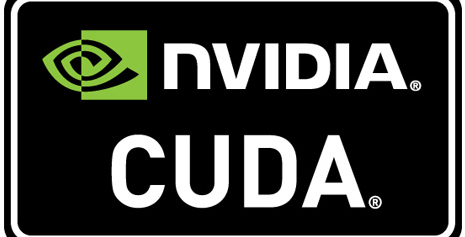
Leave a Reply